Sometimes it seems like you need a crystal ball to see who is visiting your Floral Website. Who are these people? Do they visit often? Do they stay long? All excellent questions that go unanswered unless you add Google Analytics to your Floral Website. It is a free, easy to use and an incredible tool that is a MUST for your Florist Website!

Google Analytics is a free marketing tool from Google that provides you detailed statistics on your florist website traffic and traffic sources. It can track visitors from all sites including search engines and social networks, direct visits and referring sites. It is the perfect step to begin learning about your visitors and marketing to them.
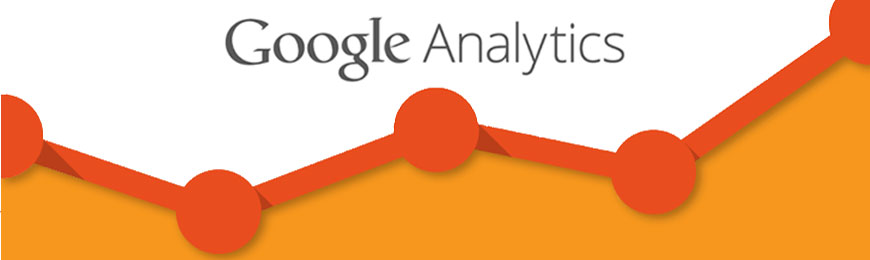
Add Google Analytics to your Florist Website
First thing you need to do is create a Google Analytics account and set up your tracking code. Once you have created a new account you will receive a block of code that is your web tracking code. You will need to add this JavaScript Code to all the pages that you want to track on your floral website. It is an easy addition and helpful tips can be found on the Google Analytics site. If you have an IT person take care of your site, they should be able to help you with this step. You should be able to see results in about 24 hours.
Start at the Opening Dashboard
The Opening Dashboard on your Google Analytics page is a good start for a quick overview of what you will find in the analytics. Here you will see graphs on how many New Visits and Unique Visits you had for the month or the browser most people used to view your site and lots more.
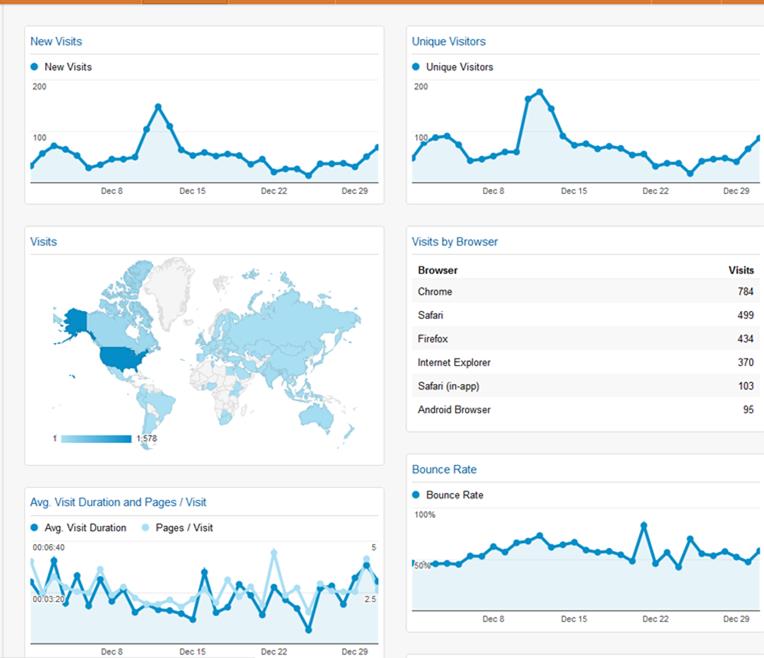
Change the reporting date
A few helpful hints while you go through analytics. By default, Google shows that last 30 days of activity for your site. If you would like to look at a different timeline or even to compare against last month or last year, you can do this by clicking on the date range box in the upper right corner. Notice in the example below, we are comparing the same month but for two different years. You can tell the different years by the two different colors. Google will now carry this time information throughout the entire search unless you change the dates back. (Note: Google Analytics can only collect data from the date you added their code to your website therefore you will not be able to retrieve any information before that date.)
Another interesting and helpful note is that you can hover over any dot on the graph – these dots represent individual days or time periods. A box will appear next to the dot and show the numbers of new visits for that date and since we added the comparison, it also shows last year’s number and the percentage change. Are you running a different ad this year than last year or doing more social media? This comparison will help show if it is working or not.
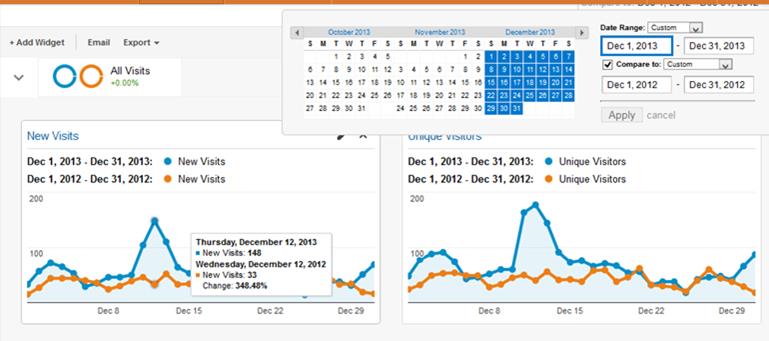
Now it is time to dig deeper into who is looking at your site…
Today we are going to look into the information you can find under the Audience tab. Go to the left tab and under Audience click on Overview. This is what you will see
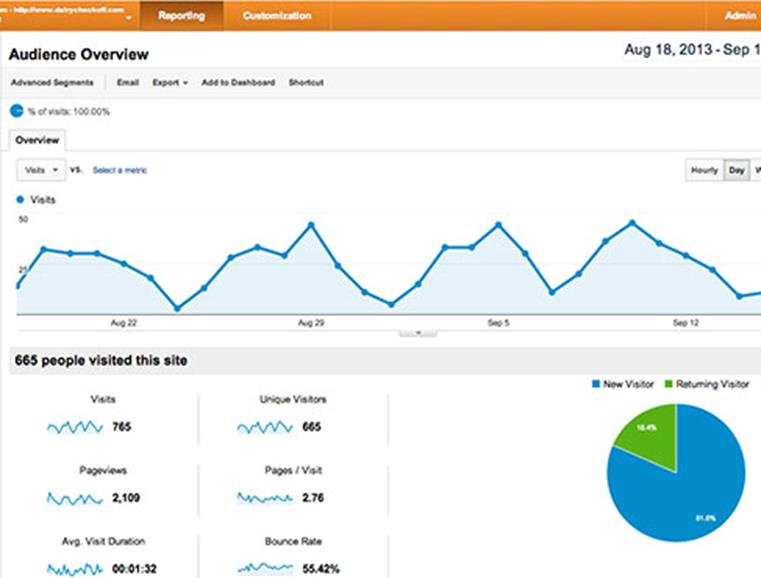
As you can tell, 665 unique people visited this site during this time period and by the graph you can see the days that they visited the site. What days are most visited? Is that when you are advertising, emailing or posting on social media? What can you do now on the slower days to get more visitors?
What do each of the numbers mean?
Visits – the number of times someone comes to your site. Each visit is counted.
Unique Visits – the number of times new people visit your site.
Pageviews – the number of times people view pages on your site.
Pages / Visit – the number of pages the visitor is viewing on your site. The larger the amount, the more pages are being viewed. For example, if your site has 2,000 visits and 4,000 page views, then an average person would have looked at two pages while on your site.
Avg. Visit Duration – the average time each visit to your site lasted in minutes.
Bounce Rate – this is the percentage of people who only visit one page on your site and do not go any further.
% of New Visits – the percentage of new visitors who have never visited your site before compared to the visits total.
What else under the Audience tab can help your Florist Website and Marketing Plan?
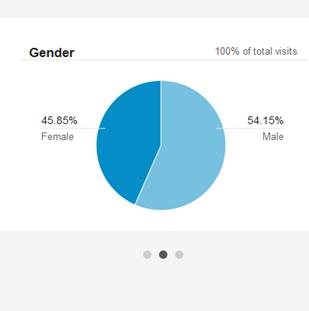
Lots of interesting things!
Next go to Demographics and you can see the percentage of female and male visitors your floral website gets. Are you attracting brides or men looking to purchase arrangements for their spouses?
What about the age group of your visitors. Are they baby boomers, millenniums or generation X? You can find the age group by clicking on the age tab. Does this age group look like your clientele? Is that the age group you are targeting in your marketing? Or do you want a different age group so you need to rethink your marketing plan.
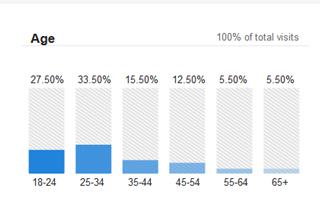
Going Mobile?
While still under the Audience Tab, click on Mobile and then Overview. Here you can see what device your customers are using to find your florist website. Is it mainly on a desktop or mobile or on a tablet? If there is a large amount of mobile and tablet views, you must check how your florist website looks on these different devices. In 2014, it is predicted that mobile phone users will overtake desktops for internet usage. 50% of mobile phone users use mobile as their primary Internet source. This is how most people are looking at your florist website.
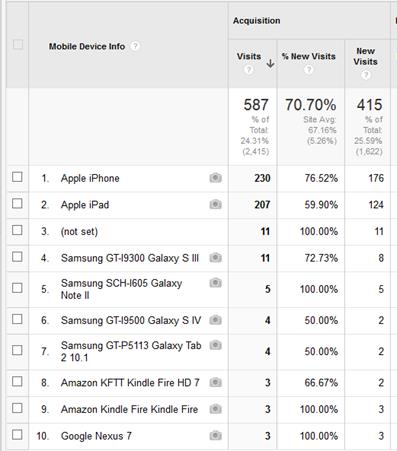
Want to see which mobile devices your customers use the most? While under Mobile click on Devices and here you will find out more specific information about which mobile device your visitors are using to browse your site.
With Google Analytics and going under the Audience tag, you can find out a lot of great information about your present visitors. You now know who your visitors are and are they the ones you want? If not, you will need to change your marketing to fit with the demographics you want. Are you getting the visits to your florist website you thought or wanted? How can you increase these visits? Wonder if you change your website or add new pages? Will you see an increase in pages viewed? All these questions and more can be found when looking under the Audience tab in Google Analytics.
Now that we have reviewed the Audience tab, look to our next few blog posts when we will be discussing the Acquisition, Behavior and Goal Setting through Google Analytics.
It is better than a crystal ball and will help make 2014 a Great Year for your Florist Shop!!!
________________________
Floranext makes great florist software. Florist websites, floral POS, florist wedding/event proposal software, and florist technology. Let us know if you want a free demo or try our software for free here!


we would like to add google analytics to our website.
thanks
glen
Thanks for the great article, it really helped me set up Google Analytics for my sales.
THANKS I am looking forward to adding this to my website
Cool !! Need this to reflect the comparsion of the past and present during the daily….that would be helpful for my website… going to add this to it asap. 🙂 Thumb Up!!